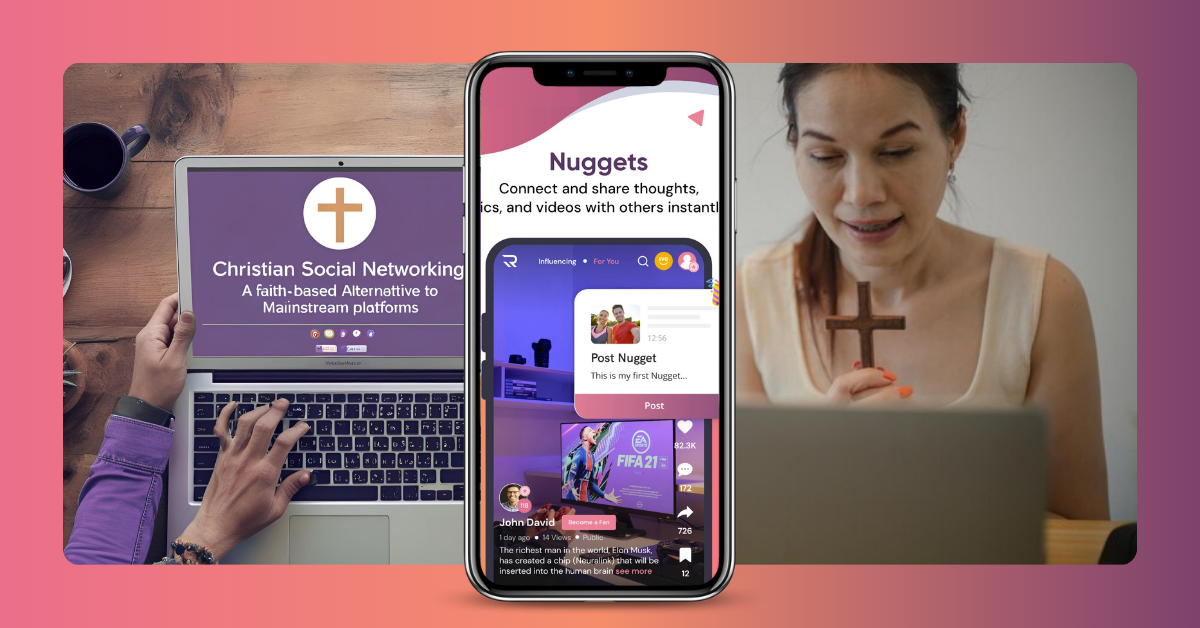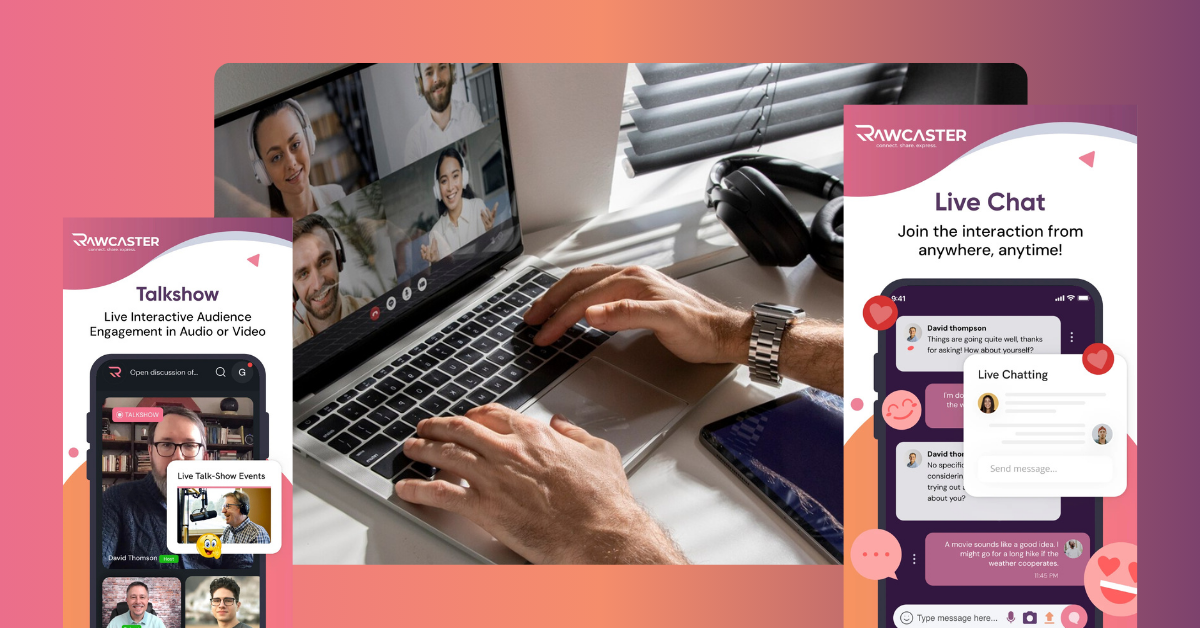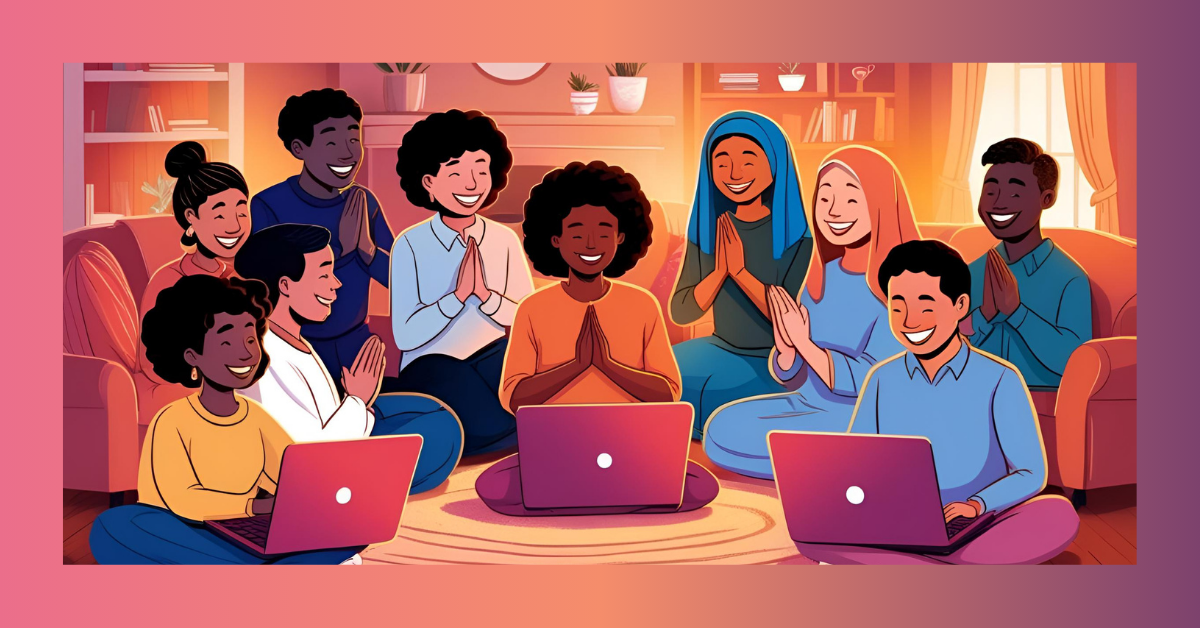How to Use Rawcaster’s TalkShow Feature to Inspire and Connect with Thousands.
What if thousands of people could be captivated, engaged, and inspired in real time? Rawcaster's TalkShow allows you to connect with your audience in a way that has never been easier or more powerful.
TalkShow, a feature of Rawcaster that combines simple functionality with advanced technology, is designed to change the way you communicate. This is more than live streaming. It's an opportunity to create real connections.
This guide helps you explore what makes Rawcaster’s TalkShow a game changer, its benefits for community leaders and content creators, and how it can be fully tapped.
What is the Rawcaster TalkShow Feature?
Rawcaster is not just a streaming service; it's an interactive space that allows for real-time interaction, giving your live sessions the feel of dynamic radio or television talk shows.
You can create interactive, professional sessions with the TalkShow Feature using audio, video and text formats. This flexibility lets you create content that perfectly aligns with your objectives.
Key Features:
- Interactive Tools: The built-in Q&A and live chat functionality encourages active audience participation.
- Invite co-hosts and panelists easily to participate.
- Multi-Platform streaming: Broadcast simultaneously on platforms such as YouTube and Facebook to expand reach.
- Real-time engagement analytics: understand your audience with live metrics.
- You can monetize your content by setting up subscriptions, donations or sponsorships.
TalkShow is a feature of Rawcaster that allows content creators, from podcasters to faith leaders, to broadcast live.
Why use the TalkShow feature?
Benefits of Live Streaming and Podcasting
Interactivity is a must for live stream and podcast viewers. You can engage your audience in a way that has never been possible before with Rawcaster's TalkShow.
- Fuel Interactivity
Encourage two-way communication through live Q&A sessions or real-time polls. They turn your viewers from passive listeners into active participants.
- Elevate Engagement
Immerse your audience in immersive visuals and audio. Use seamless transitions to move between segments.
- Real-time Feedback
You'll know instantly what your audience likes and dislikes.
Make your live stream more than just "another show"!
Empowering Faith Based Communities and Leaders
Connection and inspiration are the core of any faith-based community gathering. TalkShow, a feature of Rawcaster's TalkShow, empowers leaders to bring this connection online.
- Watch Live Sermons
Real-time sermons and inspirational talks can be broadcast to congregations around the globe.
- Promoting Virtual Fellowship
Live chat is a great way to spark community discussion and create meaningful connections.
- Expand Your Reach
Multi-platform streaming allows you to reach new audiences beyond your local area.
Rawcaster helps to strengthen bonds by ensuring that no one is left out of the group sessions or weekly sermons.
How to use Rawcaster's TalkShow feature?
It's easy to get started with TalkShow. This is your step-by-step guide for hosting a memorable session.
Step 1: Set up your TalkShow
- Register or Login: You can access Rawcaster through the mobile app or website (available for iOS and Android).
- Initialize Your Show: Click on "TalkShow" in the dashboard. Give details such as your show title, description, and preferred format (audio, video, or text).
- Schedule or Go Live: You can choose to broadcast instantly or at a specified time and date.
Step 2: Invite guests
Invite guests to your show and get their perspectives. Invite guests via email or by sharing unique access links. You can assign co-host roles to encourage greater collaboration.
Step 3: Engage Your Audience
- Live Chat is a great way to interact with viewers.
- Add structured segments to the session to make it more dynamic. Start with a powerful opening, then engage in lively debates and conclude with audience questions.
- Encourage discussion by asking questions or conducting quick polls.
Step 4: Post Show Engagement
- You can archive your session so that anyone who missed it live will be able to access it on demand.
- Analyze performance with rich analytics and optimize future content.
Real-Life Success Stories
See how other people have used TalkShow to connect and inspire thousands.
Case Study 1: Faith Builders United Church of Atlanta
The church used Rawcaster's TalkShow to broadcast live sermons each Sunday morning. Members who moved abroad stayed connected, and outreach numbers increased by tenfold when streaming across multiple platforms.
Case Study 2: CommunityPodcast
TalkShow was used by a young podcaster to create a segment that focused on real-time Q&A from the community. The viewership soared, and feedback from listeners became incredibly valuable for future episodes.
Case Study 3: EmpowerHer Live Series
This religious influencer used TalkShow for weekly motivational discussion. She built a community of viewers who tune in every Wednesday by inviting co-hosts to the show and encouraging live engagement.
Best Practices and Tips
These tips will help you get the most from Rawcaster's TalkShow.
Know Your Audience
You can tailor your show to their tastes by researching what they like. What topics are most popular?
Promote like a pro
- Social Media Expertise: Promote live shows using tools such as Instagram Reels and Twitter teasers.
- Email Campaigns: Inform your subscribers with subject lines such as "You're invited: Join us live!"
3.Quality is important
For a professional look, use high-quality equipment such as HD cameras and clear microphones.
4.Stay Consistent
The audience can plan their viewing by knowing when the show is on.
5.Join the Panel Discussion
Create a rapport before the live discussion with your guests or co-hosts to ensure a smooth and insightful conversation.
Transform your connections with Rawcaster!
The TalkShow function in Rawcaster lets you do more than just broadcast. It's all about connecting with people, inspiring them, and building a community. The TalkShow feature allows live streamers, podcasters and faith-based leaders to turn their raw ideas into polished professional content.
TalkShow is the future of live conversation. Try it today!
FAQs
1.What is Rawcaster TalkShow?
TalkShow is a powerful feature of Rawcaster that allows users to host interactive, live sessions. It allows you to deliver engaging and polished conversations to your audience, whether you are a podcaster or streamer.
2.What is the best way to learn about Rawcaster TalkShow?
The TalkShow interface of Rawcaster is simple and intuitive. Even if you are new to podcasting or live streaming, it's very easy to use. It also comes with helpful resources that will guide you through the process.
3.Can I stream TalkShow on multiple platforms?
Yes! Rawcaster allows you to broadcast your TalkShow live on multiple platforms at once, reaching a wider audience.
4.What is the cost of Rawcaster's TalkShow?
Rawcaster offers flexible pricing plans and a free trial. Explore our pricing page for the plan that suits your needs.
5.How can I find out more about the TalkShow?
You can browse our user guides and tutorials or contact our team directly. Check out our blog to get more tips and insight on how to make the most of TalkShow.
6.Does TalkShow work on mobile devices?
You can join and host TalkShows with the Rawcaster app for iOS and Android.
7.Can I save and record my TalkShows?
Yes, 100%! Rawcaster allow you to archive TalkShows so that audiences can view them on demand.
Subscription: Subscribe to our newsletter and receive a selection of cool articles every week
The Latest
Grow a Faith-Based Social App: Building a Strong Digital Community
April 09, 2025 — 5
Faith and Technology: How Apps Like Rawcaster Are Changing Worship
April 09, 2025 — 5
Christian Social Networking: A Faith-Based Alternative to Mainstream Platforms
April 09, 2025 — 5
Chat Networks & Free Discussion Rooms: Connect, Share, and Grow in Faith
April 09, 2025 — 5